The Query Builder provides an additional interface for building correlations between data points with RMS. The Content Correlation function takes two user selected data points and for each value of one of these data points counts the number of samples that also have each of the values in the other data point.
Before a correlation can be performed each of the Data Points that are to be correlated must have a label entered for them using Search Mode within the Browse section of RMS.
While in 'Search' mode enter a column label by entering a meaningful string into the search criteria box for the wanted data point. This string must start and end with a double quote ("); it is what defines it as a label rather than a search criterion.
Submit the label just like you would a search criterion by hitting 'Enter'. This must be done for each data point required as a column in the download file.
Once all search criteria and labels have been entered save the search.
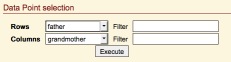
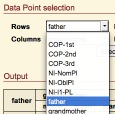
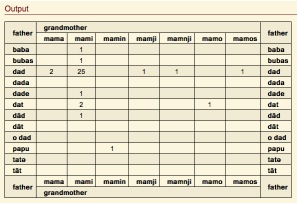
The interface provides Data Point selection tools. These will list all the labels that have been defined. One Data Point selection tool is labelled 'Rows', all the values for the Data Point selected here will form the row columns in the output table. One Data Point selection tool is labelled 'Columns', all values for the Data Point selected here will be used as the column headings in the output table.
For each of the Data Point selection tools there is also a 'Filter' tool. This allows a Regular Expression value to be entered with which to filter the list of values that will be used for either the 'Rows' or 'Columns' (respectively).
Click on the 'Execute' button to run the execution. This will produce the output table. Modify the label selection or 'Filter' options as required and re-Execute the correlation.