These can be found above the main body of the layout content. There are two types of 'tabs' on any layout.
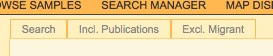
The mode control tabs can be found above the page content on the left. These allow you to change certain 'modes' in the system. Which modes are available to you depends upon your permissions on the system. The graphic shows the default modes for the normal user.
Click on the mode tab to toggle the mode. When a mode is 'on' the tab will be highlighted.
Some modes, for example 'Search', will change the layout view, in this case to a view that allows you to build search criteria for the current layout.
Some modes, for example 'Incl. Publications' and 'Excl. Migrant', will affect the list of samples available to you. 'Incl. Publications' will include all the published sources in the sample list (these are not included by default). 'Excl. Migrant' will remove all samples from the sample list that are flagged as being migrant dialects (i.e. dialects which migrated during approximately the last two centuries).
If a mode is selected that changes your view of the layout (e.g. 'Search'), and this mode is not available for the current layout, you will receive a message saying that the layout does not have a view for this mode. Simply change layout, or turn the mode off by clicking on its mode tab.

The layout selection tabs can be found at the top of the page content on the right. These allow you to change to a different layout in the same subsection. These tabs are only visible when there is more than one layout for the selected section (selected from the lefthand menu).
The graphic shows an example from the Browse >> Noun Inflection >> Inflection markers section.