This tutorial investigates characteristics of initial vowels with the demonstrative forms. It starts with a simple query and builds upon this gradually becomming more complex as it answers further questions.
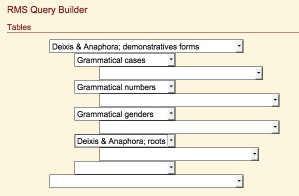
This entire tutorial is based on a single set of 'tables' and columns selected from those tables. The two graphics show the table and column selections required.
Notice that the labels for the columns have been changed to make them more concise in this context.
For information on selecting tables and columns see Interface overview.
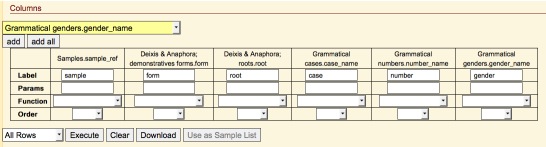

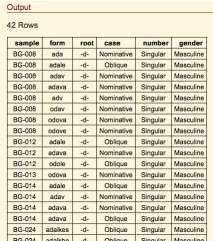
The form criteria is set to the regular expression (regexp) of '^[ao]' which will match with any form that starts with either an 'a' or an 'o'. root is set to '=-d-'. Here the equals sign indicates that the column must match exactly with what follows it, in this case the root must be '-d-'. number is set to 'singular' and gender to 'masculine'.
The output here shows only part of the full list.

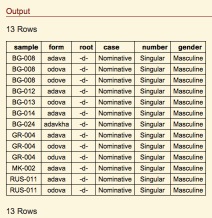
Here the form criterion is set to the regexp '^[ao].+\v.+\v' which will match any form that starts with either 'a' of 'o' has at least one other letter (.+) and then a vowel (\v) followed by at least one other letter (.+) and finally followed any vowel (\v). The only other addition is the inclusion of the case criterion of 'nominative' in order to restrict the rows to only those that are for the nominative case.

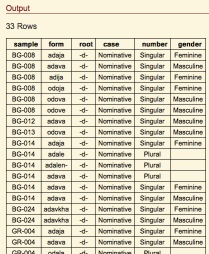
Here the criteria for number and gender are removed. This causes the query to select rows regardless of gender and number.

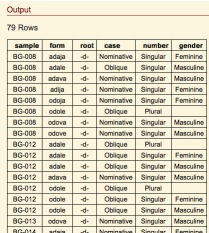
Here the criterion for case is removed, thus causing the query to return rows irrespective of case.
This question is slightly more complex than the previous ones. This query is asking for all samples that have a form that starts with an initial vowel and a form that does not start with an initial vowel. In order to achieve this the query must first be broken down into two stages.

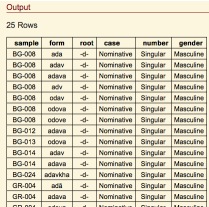
Here the form column's critrion is set to '^\v' which will match any row where the form begins with a vowel. root, case, number and gender are all simply set as described in the question. This returns a result that lists all entries that start with an initial vowel. Therefore, the sample column lists all the sample codes of the samples that have a demonstrative form that starts with an initial vowel. This is half way to the answer the question is asking for.
The next stage is to use this list of samples as the base data set for a query that asks for all the samples that have a form that does not start with a vowel.

Once the query has been executed and the output is presented clicking the 'Use as Sample List' button will cause the current sample list presented in the Sample List control (to the left of the layout) to be restricted to only those samples listed in the output.
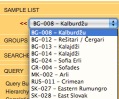
Since all data returned from a query is restricted to only the data from the samples listed in the Sample List and, due to the previous (stage 1) query, it is now known that all samples in Sample List have demonstratives that start with a vowel, all that is now needed is to build and run a query that will return only rows that have a form that does not start with vowel. The data retured will be only the data from the list of samples that is known to have form that does have an initial vowel.

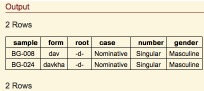
Here the criterion for form is changed to '^[^\v]' which will match all rows that do not start with a vowel. All other criteria are left the same. This query is executed and the resulting output is taking data from only those samples in the sample list (ie those samples returned from stage 1; those with a form that starts with a vowel). The output here is only 2 rows, showing that in the base sample list that this entire query started with only 2 samples (BG-008 and BG-024) had a form that did not start with a vowel and had a form that did start with a vowel.
This question is, essentially, an extension of question 5 above, only looking at each root independantly and combining the results. To answer this question the process outlined in question 5 needs to be repeated for each of the stems (root) defined within the data. Thus, the first step is to find out what the root values are.
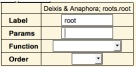
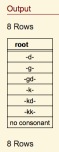
To find out the root values simply remove all columns other than root and remove any criterion entered for root so that it looks like shown in the graphic. Executing this query will list all the root values. This information should be recorded for reference in building the rest of the query.
At this point the columns necessary for the query need to be re-selected.


Sine the question states that gender, number and caser are not significant in this question these columns do not need any parameters entered. The only columns that need criteria are the form column and the root column.
The two graphics above show the two queries required for the '-d-' root. The process identified in question 5 is completed using these two queries, giving the result for '-d-' root. This result needs to be saved for later. There are two ways in which the results can be saved.
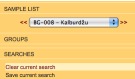
Before moving on to the next root the Sample List needs to be reset to default. This is achieved by clicking on SEARCHES to expand the searches controls and then clicking on 'Clear current search'. This will remove all search criteria and reset the Sample List to its default.
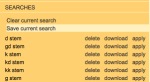
The above is repeated for each of the root values. Once all root values' results have been produced and saved they then need to be combined. If the results were downloaded then the combining process is simply cut and paste the rows from the individual files into one speadsheet.
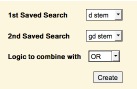
However, if the results were saved as a search then combining the results can be achieved in the Search manager.
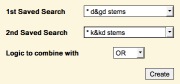
Each of the 'searches' generated from the saving of the results need to be combined using a logical 'OR' within the SEARCH MANAGER. Only two 'searches' can be combined at any one time so each of the searches is combined with another and then these combinations are combined with each other until all the searches have been combined into one search.
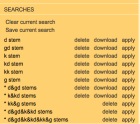
The resulting searches will look something like shown in this graphic. The final search, the combination of all the results, is the very bottom one in the list. All that is required now is the 'apply' this search. First, 'Clear current search'is clicked to make sure that no other search criteria are set and then 'apply' next to the last search name is clicked to apply that search.
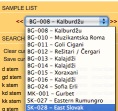
The Sample List will then change, this list is now the samples that constitute the answer to the question.
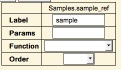
Returning to the query builder and re-constructing the table structure and columns list will allow for all the data for these samples to be presented. Enter criteria into the columns parameters in order to restrict the output to certain subsets of the data. If only a list of the samples is required then removing all columns except the sample column will provide just a unique list of samples.
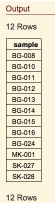
This is a repeat of the above process (6), however, in (6) the process was conducted for each root value. Here the process needs to be repeated for each root value and vowel combination (the vowel becoming part of the form criterion).


The above graphics give an example of the queries needed for the vowel 'a' and the root '-kd-'. The vowel definition will need to be changed and the query run for each vowel, for each root then combining the results is achieved in exactly the same way as in (6).