The mapper is reached by clicking the 'Map Display' link in the main menu. Here you will find a layout presenting you a map display of Europe with several controls that are described here.
You can find a video demonstration of the mapper by clicking here.
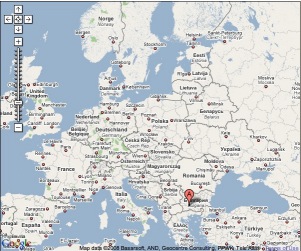
All plotting is applied to this map. Each sample has coordinates associated with it that represent the location from which the sample was sourced. When a sample is plotted on the map these coordinates determine where on the map that sample is plotted.
There are several controls that allow manipulation of the map itself. These can be found in the top left of the map. There are 'Arrow buttons' that allow the map to be scrolled left, right, up and down. There is also a 'Zoom slider' that allows the map to be zoomed in and out.
The map can also be 'dragged' around within the display by placing the mouse pointer over the map, holding down the left mouse button and moving the mouse.
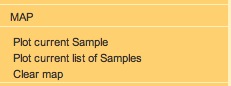
There are three main mapping controls; they can be found in the left menu. 'Plot current Sample' plots the currently selected sample (displayed in the Sample List) on the map; 'Plot current list of Samples' plots all of the samples in the Sample List onto the map together, and 'Clear map' clears the map of all plotted points.
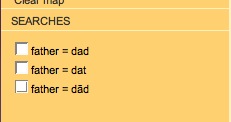
Each saved search can also be plotted onto the map (see Mapping Demo). The saved searches are listed on the left menu. Click on the 'SEARCHES' heading to display them as in the graphic displayed here.
The results of each search can be plotted on the map by clicking on the checkbox to the left of the search name. This will result in a symbol being assigned to the search and each sample returned by that search being plotted on the map using that symbol. The symbol will also be placed next to the search name for reference.
Up to 16 searches can be plotted on the map at any one time, each with its own unique symbol.
To remove a search's results from the map simply un-check the checkbox for that search. This will result in the symbols on the map for that search to be removed.
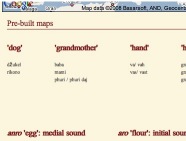
There are a selection of prebuilt maps. These are listed below the map on the 'Map Display' layout. These prebuilt maps are built up of predefined searches that have been identified as being of interest.
To activate one of the prebuilt maps simply click on the title. The key, below the title, will be populated with symbols for each of the entries, and the symbols are used to plot the relevant samples onto the map.